Organization Groups Overview
Groups are used to manage internal teams or external customers, offering functionality to list, add, and invite new group members.
Navigating to Group
Access the Groups tab by:
- Navigate to the
Organization Settings. - Click on
Groups.
Creating a Group
Creating a group involves the following steps:
- Navigate to
Organization Settings. - Click on
Groups. - Enter the group name and click on the
Createbutton.
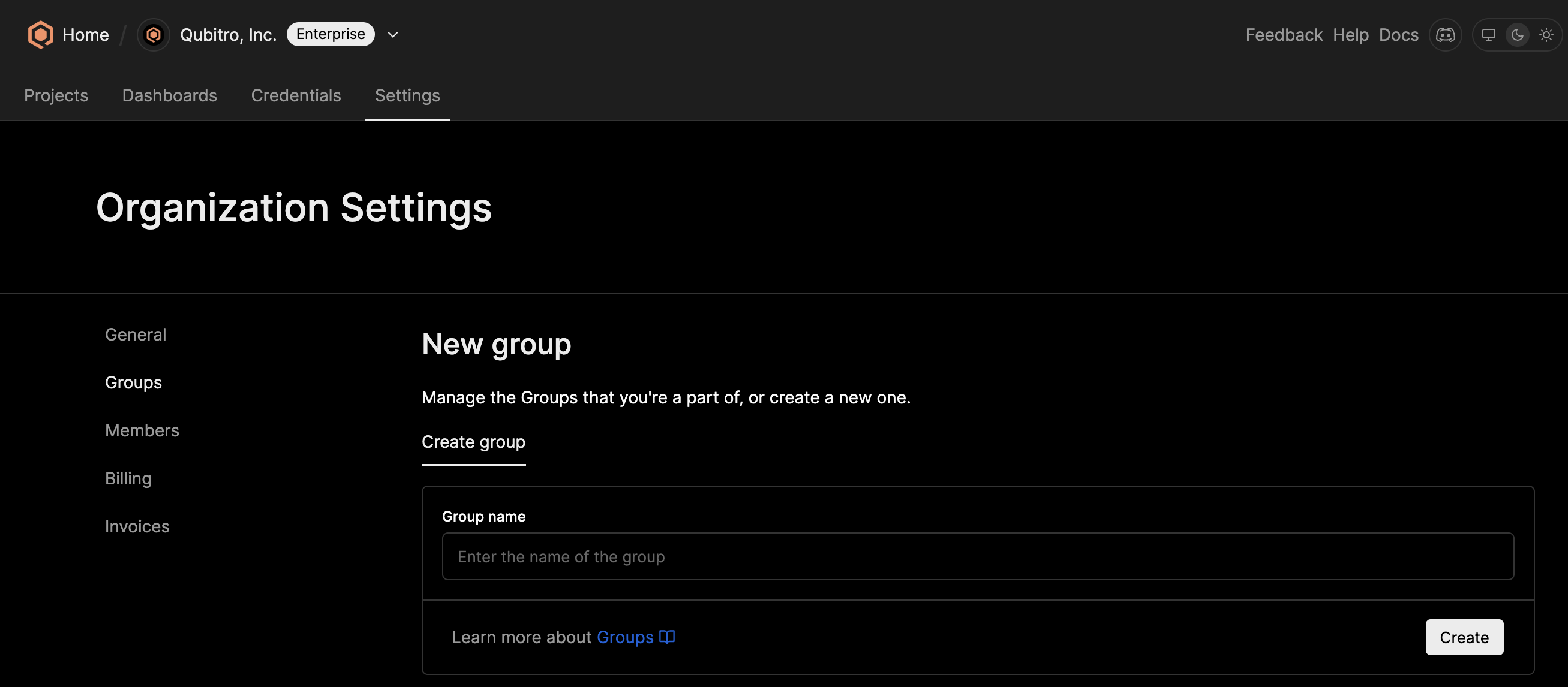
Adding Members to Group
Members can be easily added to groups through the group details page:
- Under
Organization Settings, go toGroups. - In the group list, click the
Viewbutton next to the group you want to manage. - In the group details, click the
Memberstab. - Enter the email address of each invitee and click the
Invitebutton.
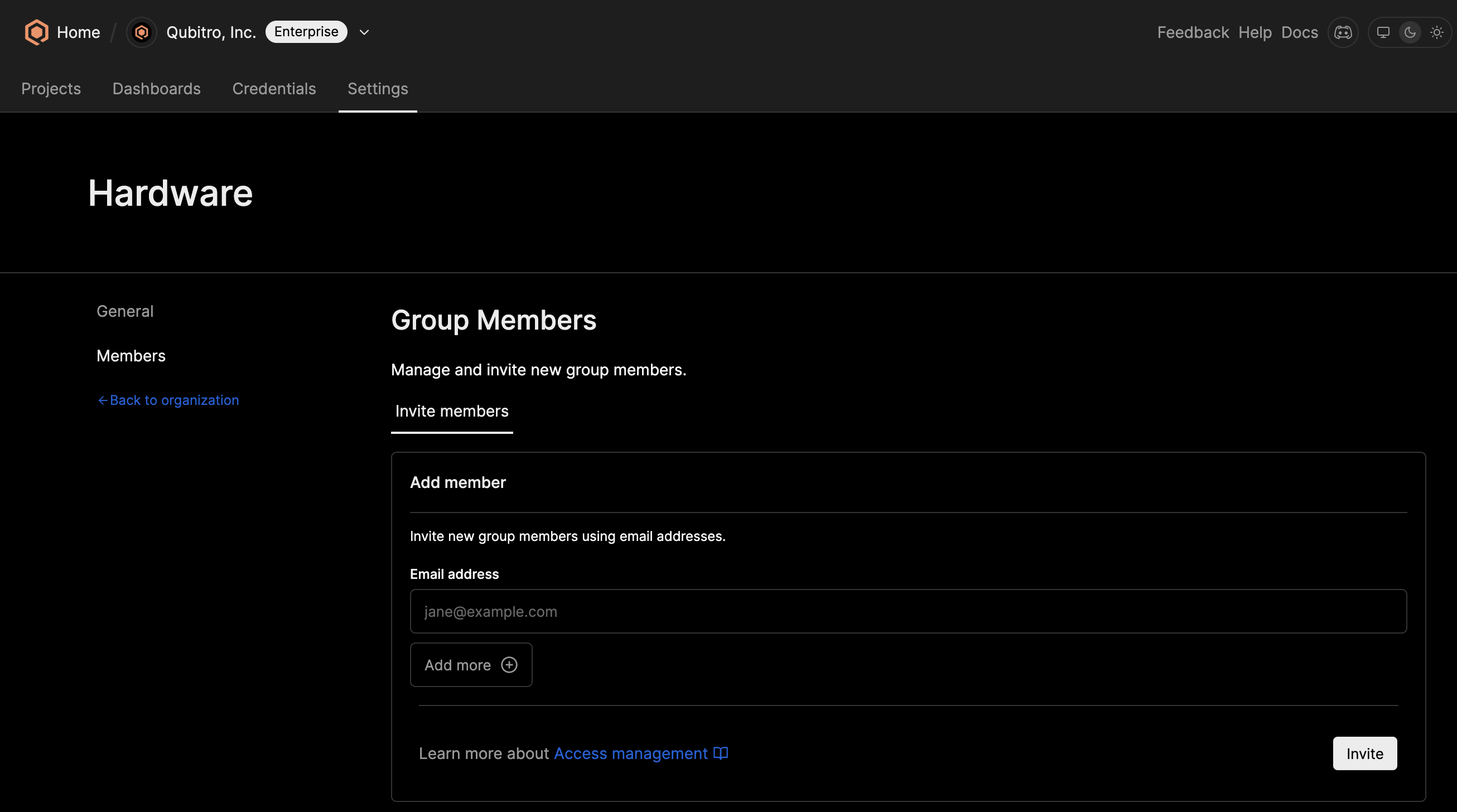
Modifying a Group
- Go to
Groups. - In the group list, click the
Viewbutton next to the group you want to manage. - Add or remove members, or change the group`s name.
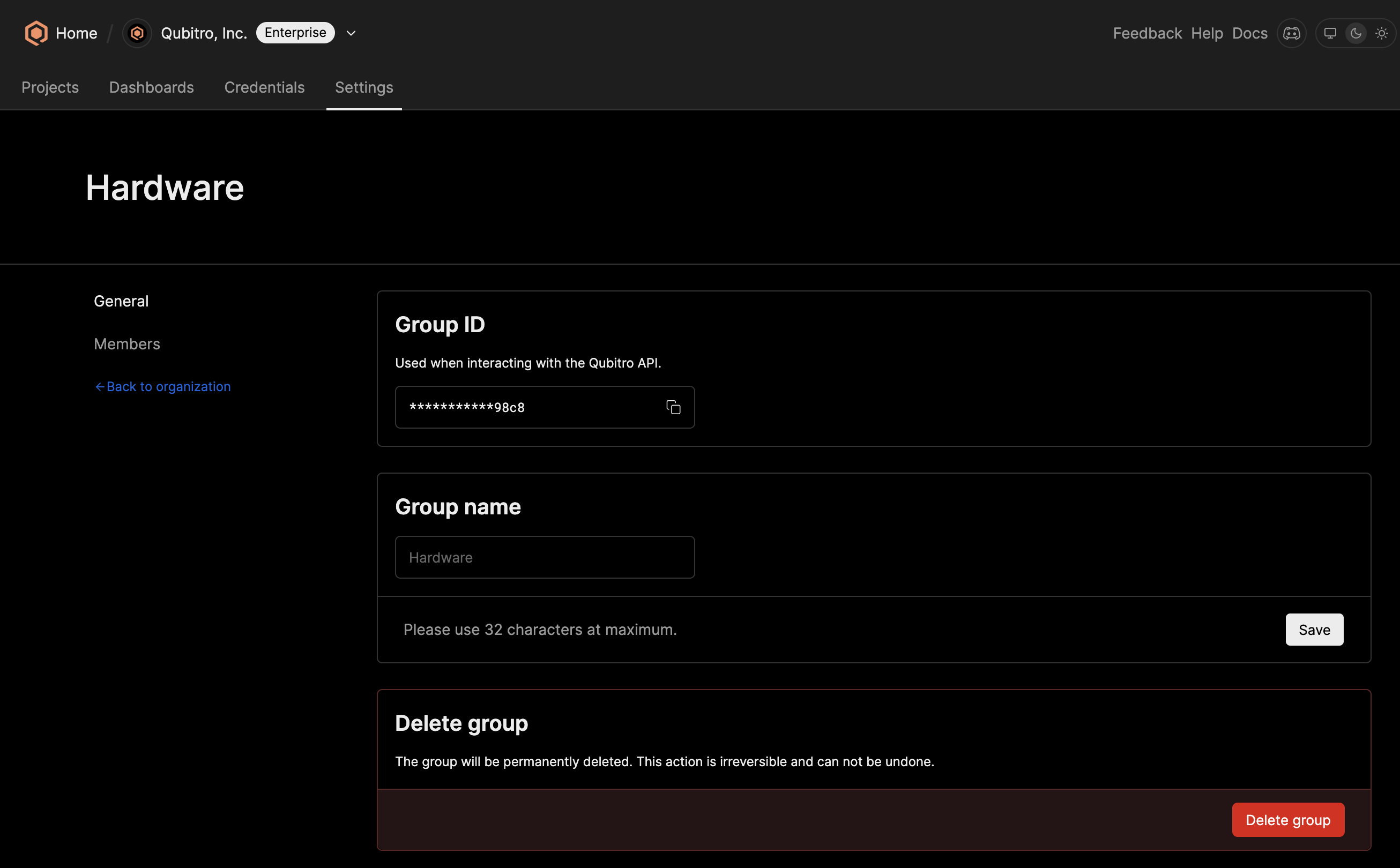
Deleting a Group
- Go to
Groups. - In the group list, click the
Viewbutton next to the group you want to manage. - Click
Delete. - Confirm the action in the pop-up window.

Start building today
Collect, process, and activate device data. Scale from one device to thousands.